Get Started
Installation
Prerequisites
- Node.js version 16 or higher.
- An Existing React Project.
npm install formyQuick Tutorial
- Imports
After installing Formy into your existing application, import the following Components
import { Field, Button, useVerify, depsProps }
import "formy/styles.css"If you're not using typescript then remove depsProps from your import and if you want to style these components then remove formy/styles.css as well.
- Structure
Once imported, you can begin using these components and types
import { useState } from "react"
import { Field, Button, useVerify, depsProps, regex }
function App() {
const [email, setEmail] = useState<string | undefined>("")
const deps:depsProps[] = [
{ state: email, regex: regex.email }
]
const isValid = useVerify(deps)
function handleSubmit() {
console.log(email)
}
return (
<form>
<Field name="Email" type="email" state={email} regex={regex.email} setState={setEmail} />
<Button onClick={ handleSubmit } disabled={isValid} />
</form>
)
}Formy also provides you with predefined Regular expressions for email, passwords and cards which you can add to your import statement
The useVerify collects an argument of type depsProps which you define as an array of objects each containing the state and the regex that should be used to validate the corresponding state. It returns an isValid value which can be true | false and can be used to handle disabled states like on the Button as shown in the example above
The Field acts like a regular input but collects necessary props to function like state, setState, name and regex
- View
Run the development server and view your app
The default State:
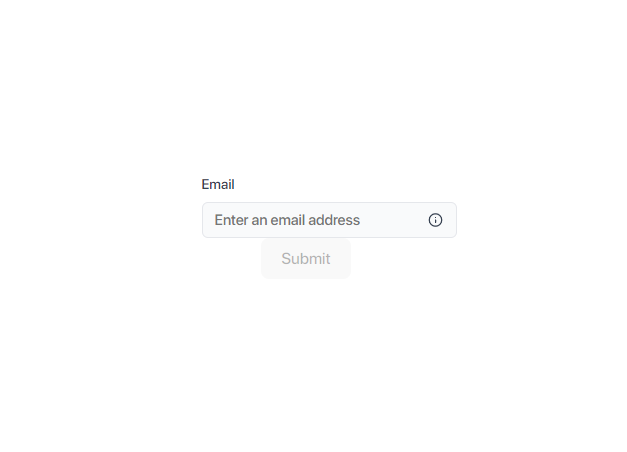
Error State:
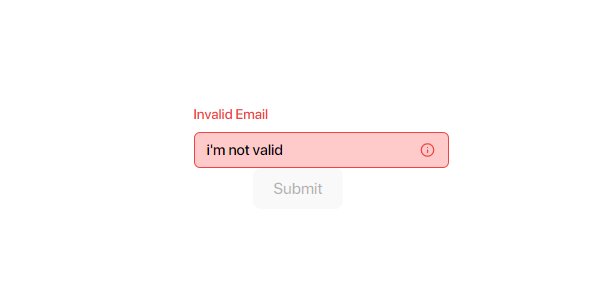
I should look like this provided that you imported formy/styles.css and if not you can style the Field and Button